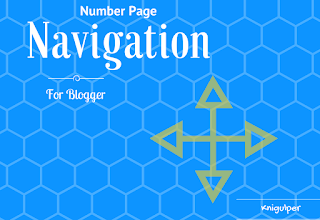
Blogger numbered page navigation is the most important widget for every blogger. It lets your blogger visitors to navigate within your blogger posts from recent posts to the last ones. It's a smart way to keep your blogger visitors stay on your blogger blog. However, there are many numbered page navigation widgets available on the internet but this widget is specially designed for blogger blogs with mouse hover effects. It shows the numbered pages from very beginning to the last posts. Therefore a blog reader can easily navigate according to his/her need.
Check out: Custom Configuration 404 Error Page in Blogger
As you can see, this numbered page is a unique with many advantages that can increase your blogger stats within days. I myself have installed this widget in my blogger template and I observe the increment of page-views. Here are the simple steps that will demonstrate how to install numbered page navigation in your blogger template.
Read Also: Replace No Comments label with your own text
Adding Blogger Numbered Page Navigation Elements
- Signin to your blogger Dashboard > Template > Edit HTML
- Click anywhere inside the template editor
- Press Ctrl + F to open the search box within the template editor
- Search ]]></b:skin> and add the following CSS right before the ]]></b:skin> tag
- Now search for </body> tag and add the following snippets right before </body>
- Click Save template
.pagenav {clear: both; margin: -5px 0 10px; margin-top: 10px; padding: 15px; font-size: 13px; font-weight: 400; margin-bottom: 20px; background: #fff; border: 1px solid; border-color: #e5e6e9 #dfe0e4 #d0d1d5; text-align: center;} .pagenav span,.pagenav a {padding:6px 12px;display:inline-block;border: 1px solid; background-color:#fff;color:$(main.color);margin-left:4px;margin-right:4px;transition:all 0.3s ease-out;font-size: 18px;} .pagenav .pages {background-color:#4EA88F;color:#fff;font-weight:400;text-transform:uppercase; font-size:11px;display: none;} .pagenav a:hover {background: linear-gradient(#116141,#25b37a);background: -webkit-linear-gradient($(main.color),$(main.color))#2DF9A7!important;color:#fff;} .pagenav .current {color:#fff;background-color:$(main.color);border:none;} .pager{padding:0;} .pager-left{background:#fff;height: 60px;width:40%;float:left;margin:0;text-align:left;color:$(main.color);transition:all .3s ease-out;padding:15px;border: 1px solid; border-color: #e5e6e9 #dfe0e4 #d0d1d5;} .pager-right{background:#fff;height: 60px;width:40%;float:right;margin:0;text-align:right;color:$(main.color);transition:all .3s ease-out;padding:15px;border: 1px solid; border-color: #e5e6e9 #dfe0e4 #d0d1d5;} .pager-right:hover .pager-title-left,.pager-left:hover .pager-title-left{color:#999!important;} .pager-left a,.pager-right a{color:#999;} .pager-right a:hover,.pager-left a:hover{color:#f56954!important;} .pager-left a,.pager-right a,.current-pageleft,.current-pageright{font-size:12px;color: rgb(81, 81, 81); font-weight:bold;background:none;text-decoration:none} .current-pageleft{padding:0 0 0 15px;} .current-pageright{padding:0 15px 0 0;} .pager-title-left{font-size:14px;font-weight:bold;transition:all .3s ease-out} .pager-title-right{font-size:14px;font-weight:bold;transition:all .3s ease-out} .ispager-left{margin:0} .ispager-right{margin:5px 10px 10px} #blog-pager {overflow: initial;}
<b:includable id='page-navi'> <div class='pagenav'> <script type='text/javascript'> var pageNaviConf = { perPage: 6, numPages: 4, firstText: "First", lastText: "Last", nextText: "Next", prevText: "Prev" } </script> <script type='text/javascript'> //<![CDATA[ function pageNavi(o){var m=location.href,l=m.indexOf("/search/label/")!=-1,a=l?m.substr(m.indexOf("/search/label/")+14,m.length):"";a=a.indexOf("?")!=-1?a.substr(0,a.indexOf("?")):a;var g=l?"/search/label/"+a+"?updated-max=":"/search?updated-max=",k=o.feed.entry.length,e=Math.ceil(k/pageNaviConf.perPage);if(e<=1){return}var n=1,h=[""];l?h.push("/search/label/"+a+"?max-results="+pageNaviConf.perPage):h.push("/?max-results="+pageNaviConf.perPage);for(var d=2;d<=e;d++){var c=(d-1)*pageNaviConf.perPage-1,b=o.feed.entry[c].published.$t,f=b.substring(0,19)+b.substring(23,29);f=encodeURIComponent(f);if(m.indexOf(f)!=-1){n=d}h.push(g+f+"&max-results="+pageNaviConf.perPage)}pageNavi.show(h,n,e)}pageNavi.show=function(f,e,a){var d=Math.floor((pageNaviConf.numPages-1)/2),g=pageNaviConf.numPages-1-d,c=e-d;if(c<=0){c=1}endPage=e+g;if((endPage-c)<pageNaviConf.numPages){endPage=c+pageNaviConf.numPages-1}if(endPage>a){endPage=a;c=a-pageNaviConf.numPages+1}if(c<=0){c=1}var b='<span class="pages">Pages '+e+' of '+a+"</span> ";if(c>1){b+='<a href="'+f[1]+'">'+pageNaviConf.firstText+"</a>"}if(e>1){b+='<a href="'+f[e-1]+'">'+pageNaviConf.prevText+"</a>"}for(i=c;i<=endPage;++i){if(i==e){b+='<span class="current">'+i+"</span>"}else{b+='<a href="'+f[i]+'">'+i+"</a>"}}if(e<a){b+='<a href="'+f[e+1]+'">'+pageNaviConf.nextText+"</a>"}if(endPage<a){b+='<a href="'+f[a]+'">'+pageNaviConf.lastText+"</a>"}document.write(b)};(function(){var b=location.href;if(b.indexOf("?q=")!=-1||b.indexOf(".html")!=-1){return}var d=b.indexOf("/search/label/")+14;if(d!=13){var c=b.indexOf("?"),a=(c==-1)?b.substring(d):b.substring(d,c);document.write('<script type="text/javascript" src="/feeds/posts/summary/-/'+a+'?alt=json-in-script&callback=pageNavi&max-results=99999"><\/script>')}else{document.write('<script type="text/javascript" src="/feeds/posts/summary?alt=json-in-script&callback=pageNavi&max-results=99999"><\/script>')}})(); //]]> </script>
Customization
You can show the different text instead of First, Prev, Next and Last by replacing the blue text.
Numbered Page Navigation Settings
- Click Settings > Post comments and Sharing > Show at most
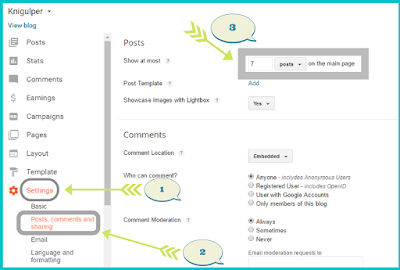
You can show the number of posts by setting up these sets. I have selected the 7 now it's your turn to make a choice.






Speak Your Mind