
Custom domains play the major role for better SEO as the are unique that comes with the world wide web extension (prefix) WWW. Custom domains are easy to remember for human beings. If you just want to play with the free Blogger then you don't need to map a custom domain to your BlogSpot blog. However, if you want to make money from your blog then it is highly recommended to buy a domain and map this to you Blogger Blog.
Checkout:How to Remove LTR and Trbidi From BlogSpot Posts
For those who are unaware how to setup their own domain to Blogger, I have made their work easy by publishing this guide. If you are running a blog on Blogspot and want to setup GoDaddy custom domain with Blogger, I will show you a step by step guide to making your work as easy as ABC and you don't need to hire a domain technical expert. However, if you need further assistance for free, you can contact me at any time I am always online 24/7/364.
Read Also: How to Redirect WWW and Non-WWW URL in Blogger
Before we jump to the steps, here is an import tip to remember:
>> After each and every step don't forget to save your records as shown in this screenshot.
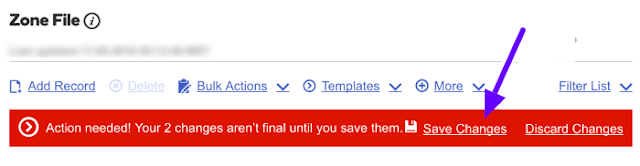
Mapping Godaddy Custom Domain to BlogSpot Blogger
- The first step is, login to your Blogger Dashboard > Settings > Basic
- As you can see, click the + Set up a third-party URL for your blog - and enter your new domain name from the arrow number 3 and hit Save
- After you hit the Save button, you will get an error message as shown in the below screenshot
- Open the new tab and log in to your GoDaddy account and click on your Account name > Manage my Domains
- Click the Gear icon > Manage DNS
- After you click the Manage DNS, you will see a Records page and click Add
- Select CNAME from the drop-down under Type
- Now enter the www under the Host and ghs.google.com under the Points to destination then click Save
- Now once again select the CNAME and enter the records that you have previously encountered during the error message while saving your new domain from your BlogSpot and click Save
- Now the next step is; select the A instead of CNAME and enter @ under the Host and 216.239.32.21 under the Points to destination and hit Save
- Close all the tabs and take a cup of coffee. Come back later after an hour and do Step 12.
- Go back to your Blogger Dashboard > Settings > Basic enter your custom domain > Save.
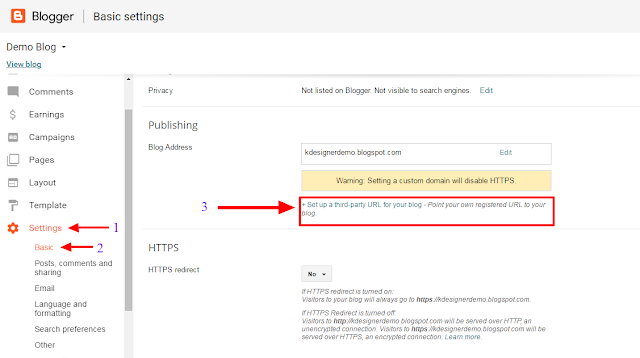

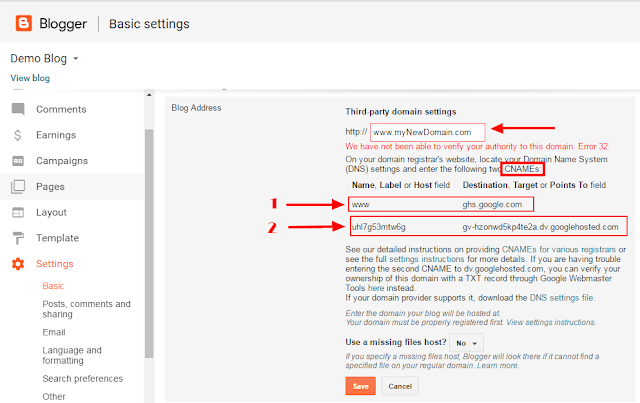
That's what we need these CNAME records. (Warning: Don't close the current tab)
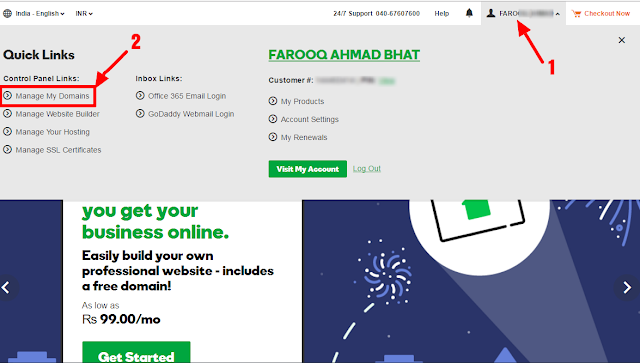
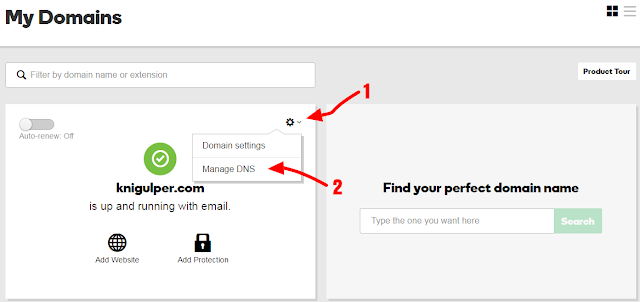
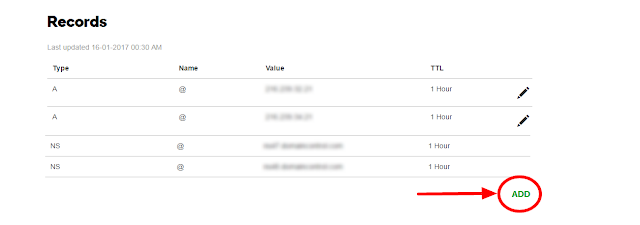
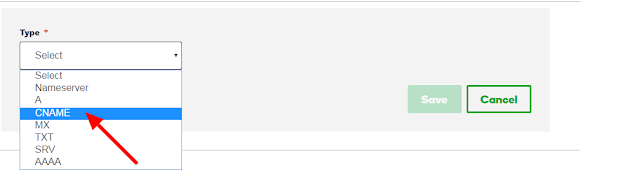
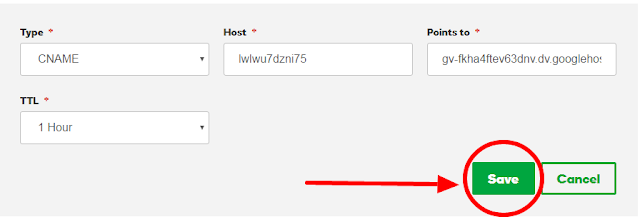
Important: Blogger CNAME records are case sensitive and unique, so it becomes important to copy these records instead typing them by yourself.
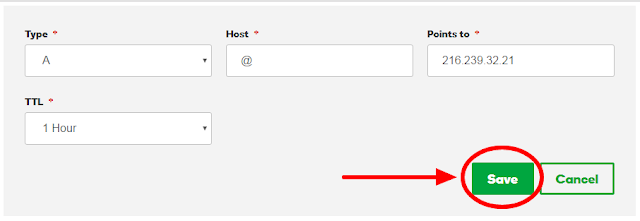
Repeat the A type until you add all these 4 I.P addresses one by one
216.239.32.21
216.239.34.21
216.239.36.21
216.239.38.21
Note: If you found more than 4 I.P addresses in your GoDaddy DNS zone, the 5th one will look like 64.203.199.170. Click the pencil icon next to it and delete this one as you no longer will need it.
All your records have been successfully added.
Note: Before you save it, check the box Redirect yourblog.blogspot.com to www.yournewdomain.com

Blogspot Custom Domain Setup FAQs
Q. What is Blogger?
Ans. Blogger is a blog-publishing service backup by Google where you can share your ideas, contents, images, videos, mp3s and much more. Free Blog Links are always naked and are very less search engine optimization as search engines do not understand the naked URL clearly.
Q. What is GoDaddy?
Ans. GoDaddy.com is a traded internet domain registrar and the web hosting company where you can host your domains, web templates and much more.
Q. What is Custom Domain?
Ans. A Custom Domain is a choices URL purchased from a domain registrar and these custom domains are completely controlled and owned by the customers of domain registrar as they can treat their domains according to their need.
Q. How can I setup GoDaddy custom domain in Blogger?
Ans. Before you setup, a custom domain in blogger, make sure you have already purchased a custom domain from the domain registrar and follow the steps mentioned above.
Q. Does my blog visitors will still see my old URL?
Ans. After you complete the setup, your visitors will be redirected automatically to your custom domain without losing backlinks and SEO.
Q. Ok, Can I migrate from blogger BlogSpot to Wordpress?
Ans. Of course, you can migrate from Blogger to WordPress or from WordPress to Blogger at any time.
Q. Does migration affect the SEO?.
Ans. Definitely, it does. When you migrate from Blogger to WordPress or from WordPress to Blogger, it affects your SEO badly and your old indexed URLs will show 404 error when clicked.
What's Next?
I hope you like this tutorial and enjoyed. Keep coming and we will publish more worthy contents for you.






Speak Your Mind